Matplotlib Cheatsheet
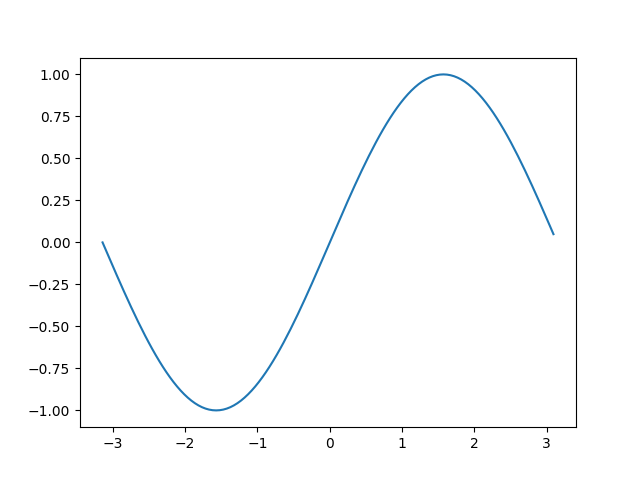
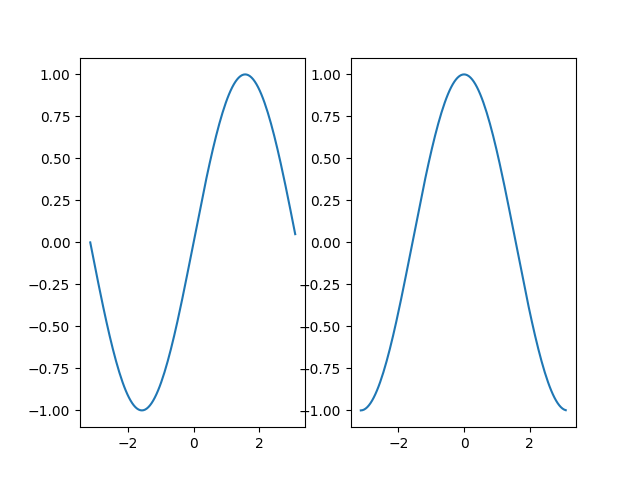
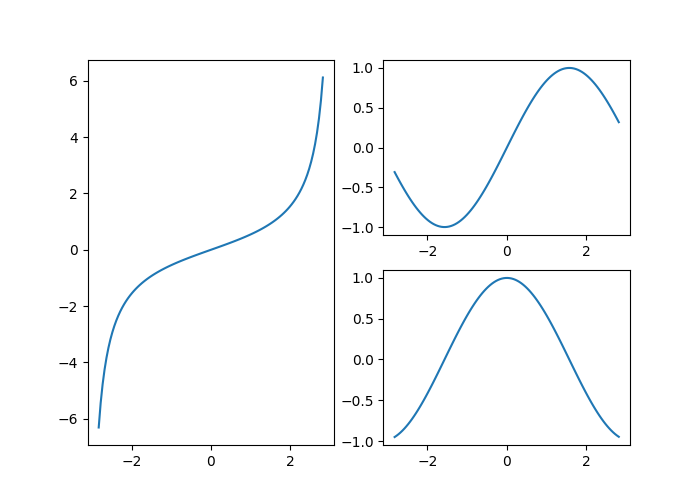
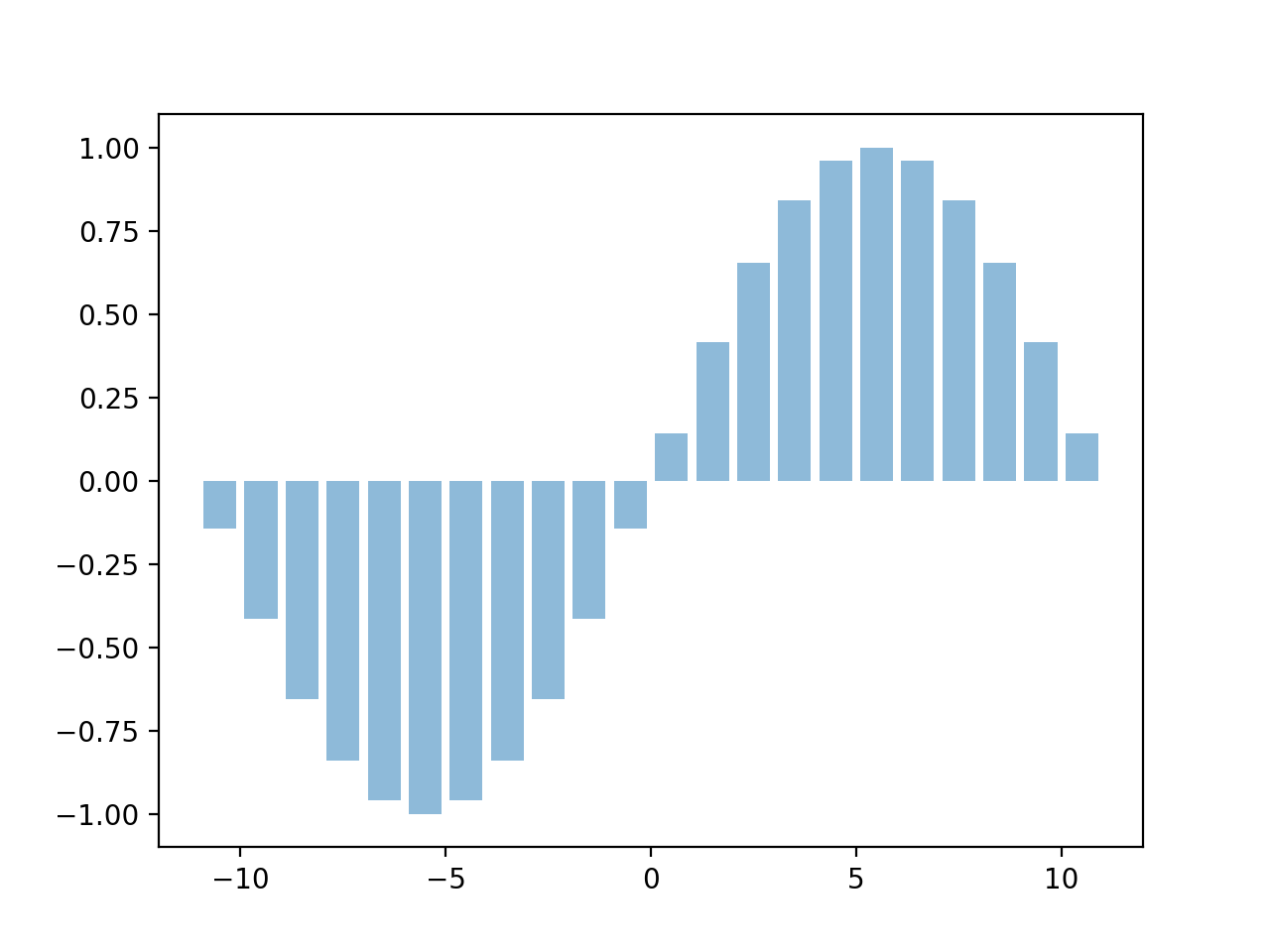
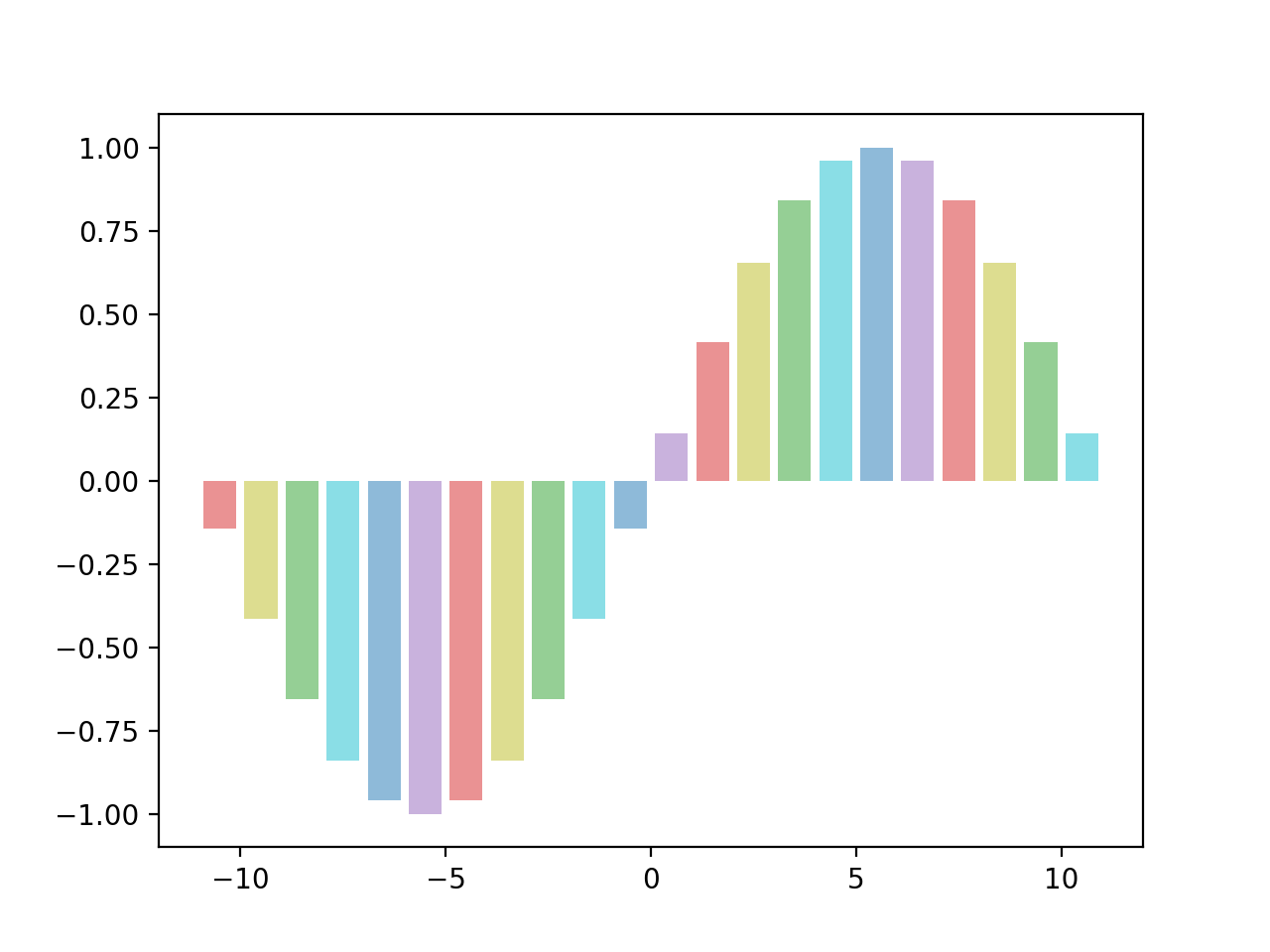
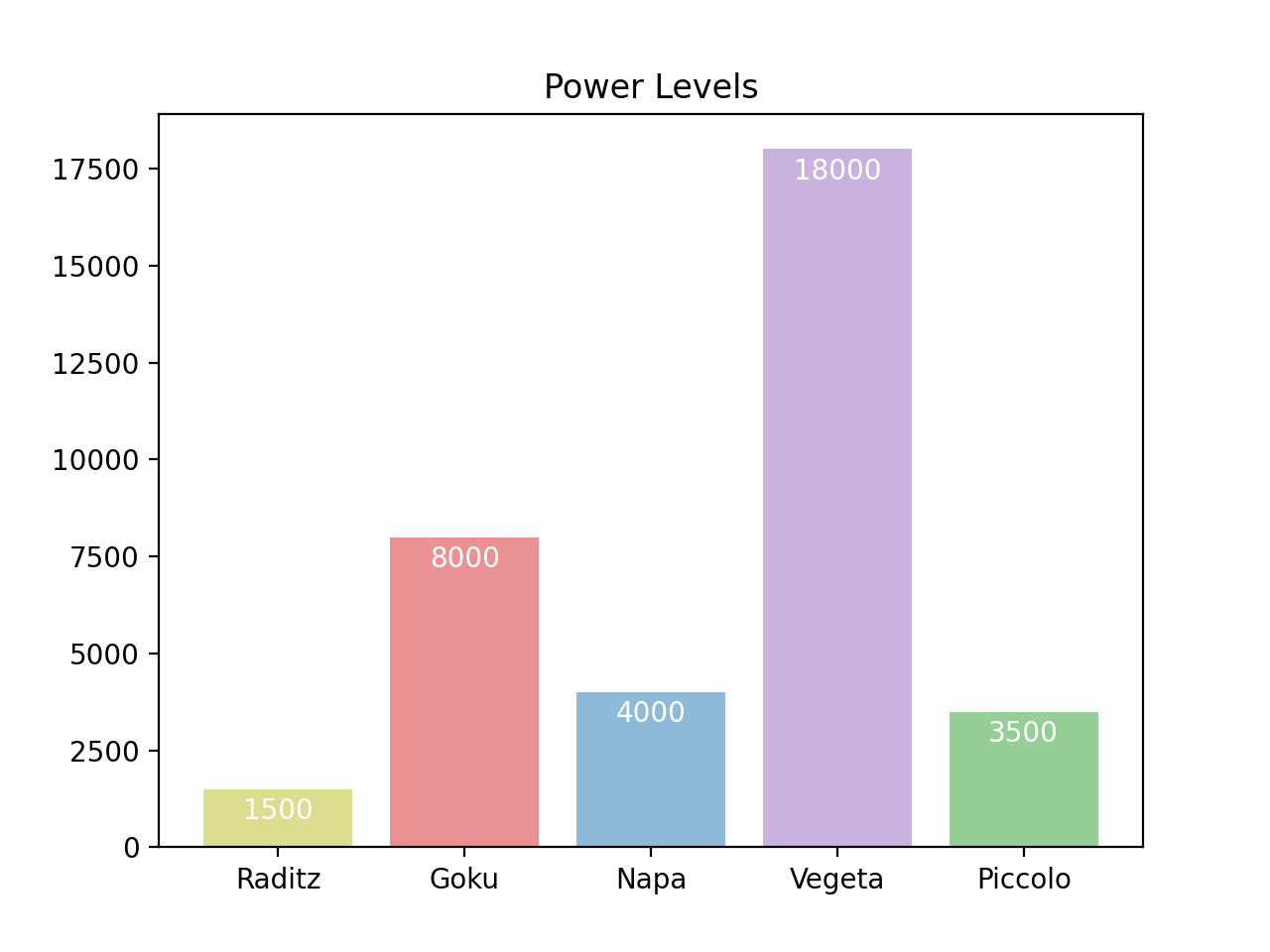
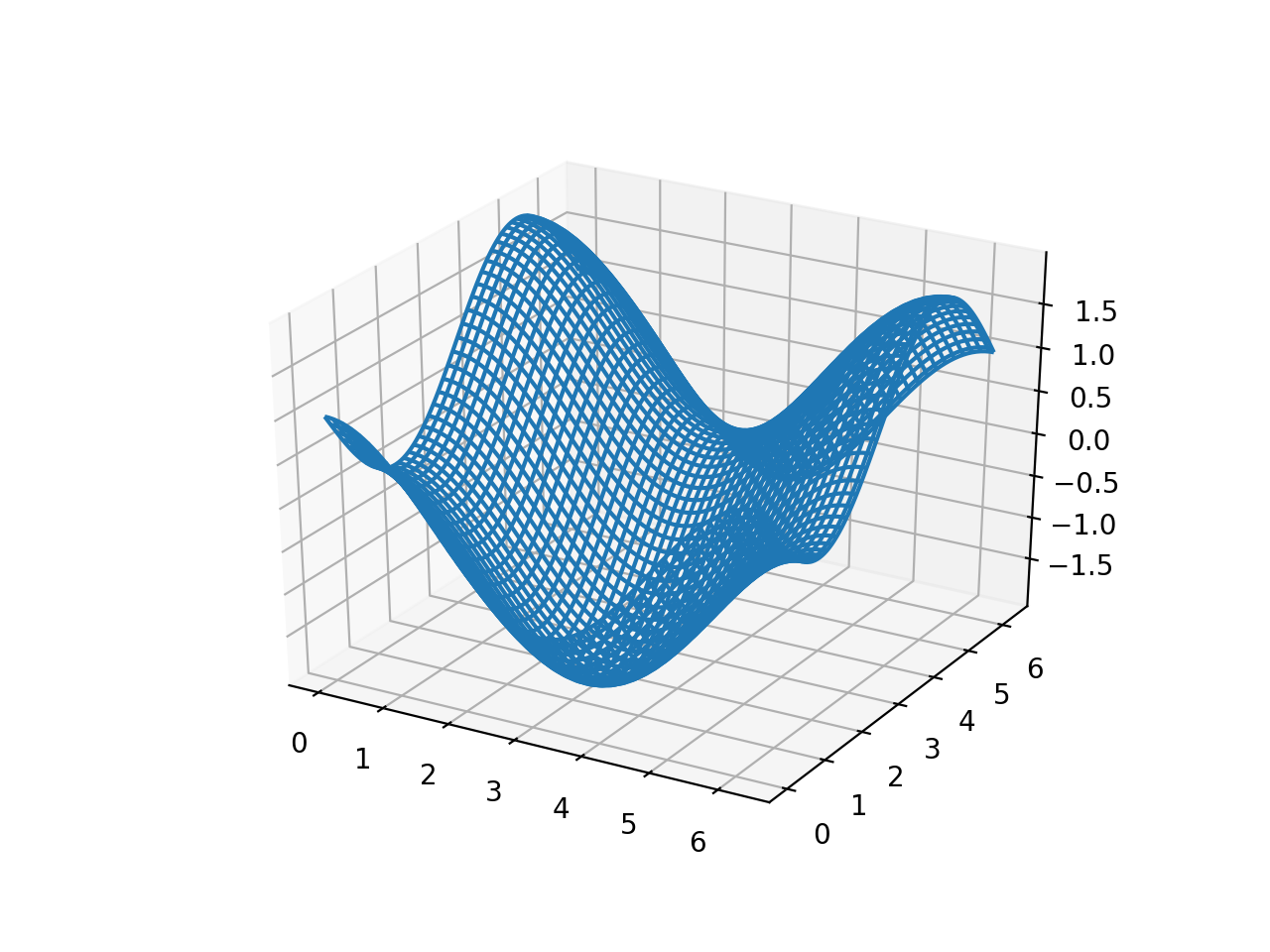
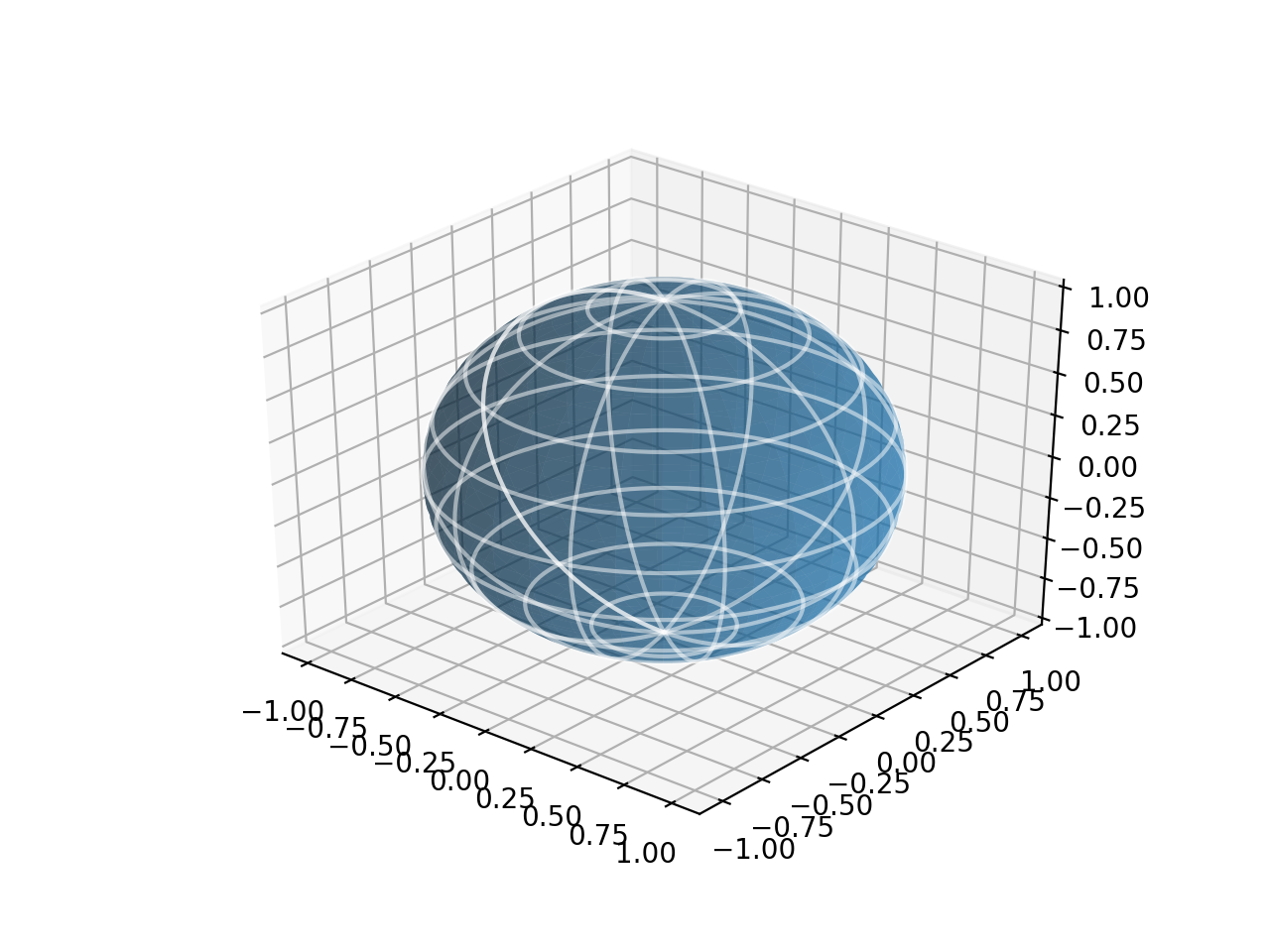
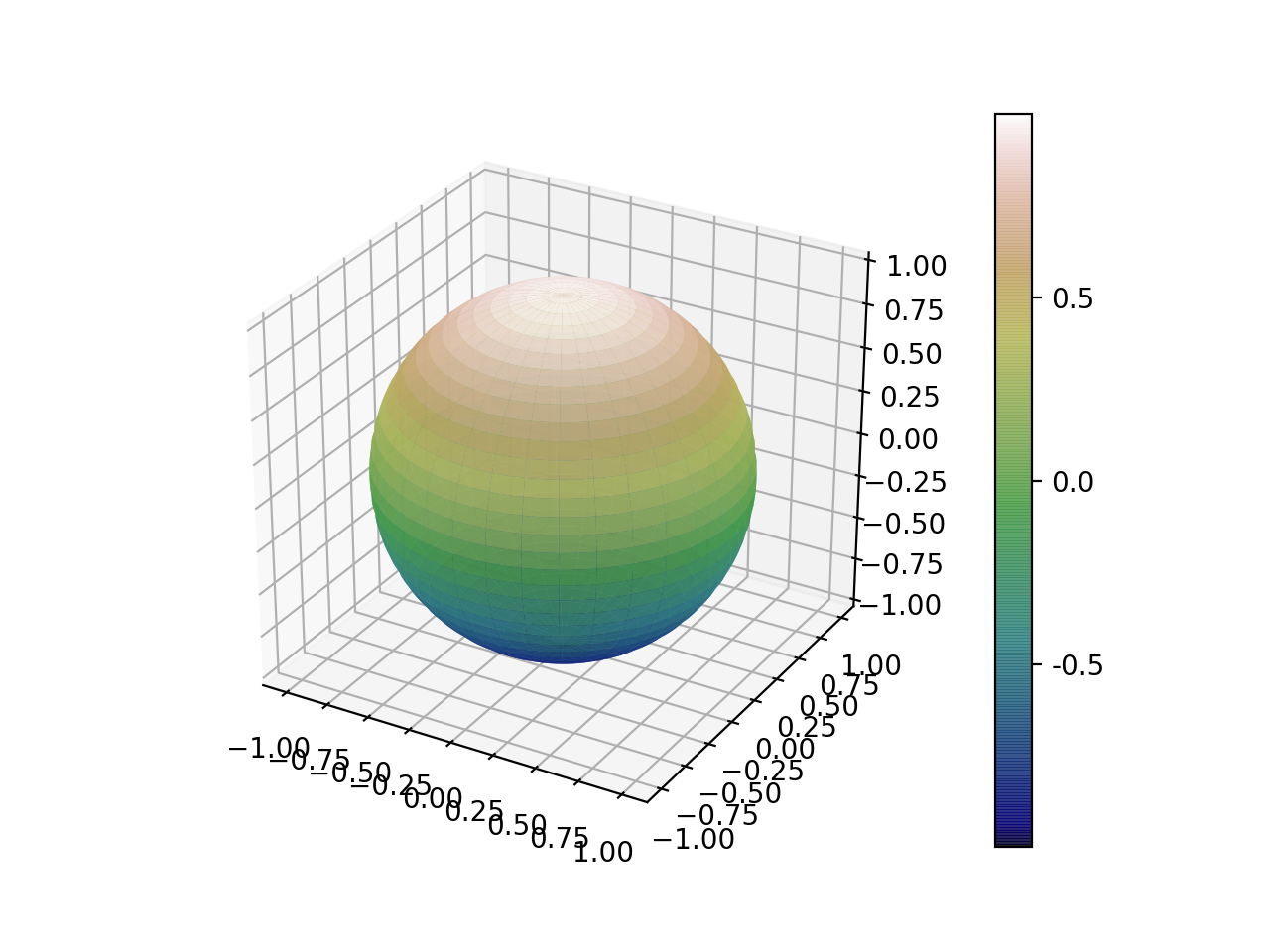
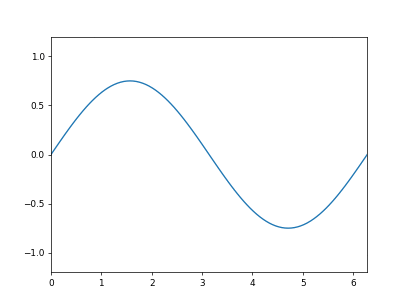
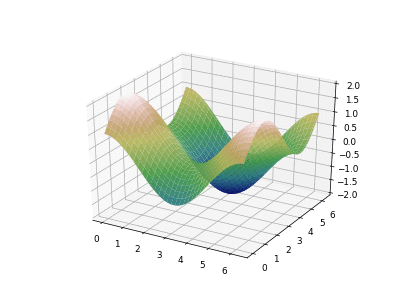
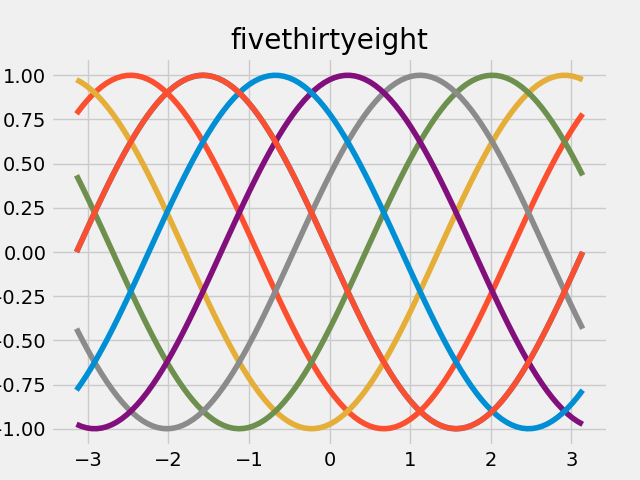
Basic 2-Axis Plots
Simple Line Plot
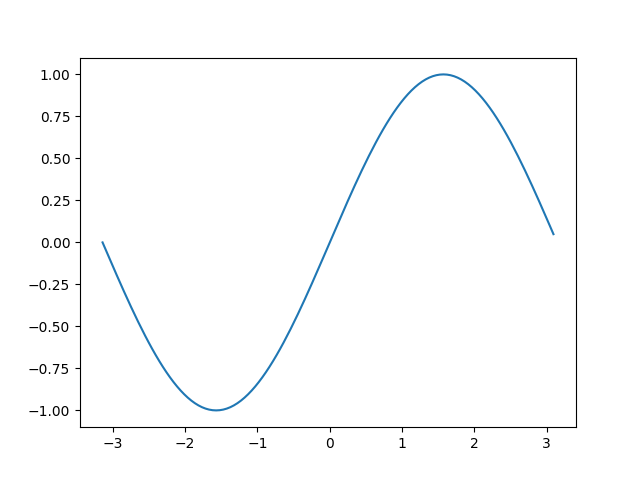
import matplotlib.pyplot as plt
import numpy as np
t = np.arange(-np.pi, np.pi, np.pi/64.0)
x = np.sin(t)
plt.plot(t, x)
plt.show()
Subplot Horizontal
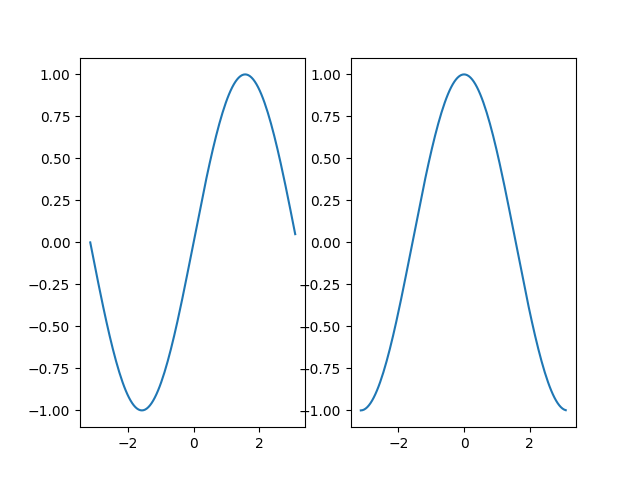
import matplotlib.pyplot as plt
import numpy as np
t = np.arange(-np.pi, np.pi, np.pi/64.0)
x = np.sin(t)
y = np.cos(t)
plt.subplot(1, 2, 1)
plt.plot(t, x)
plt.subplot(1, 2, 2)
plt.plot(t, y)
plt.show()
Subplot Vertical
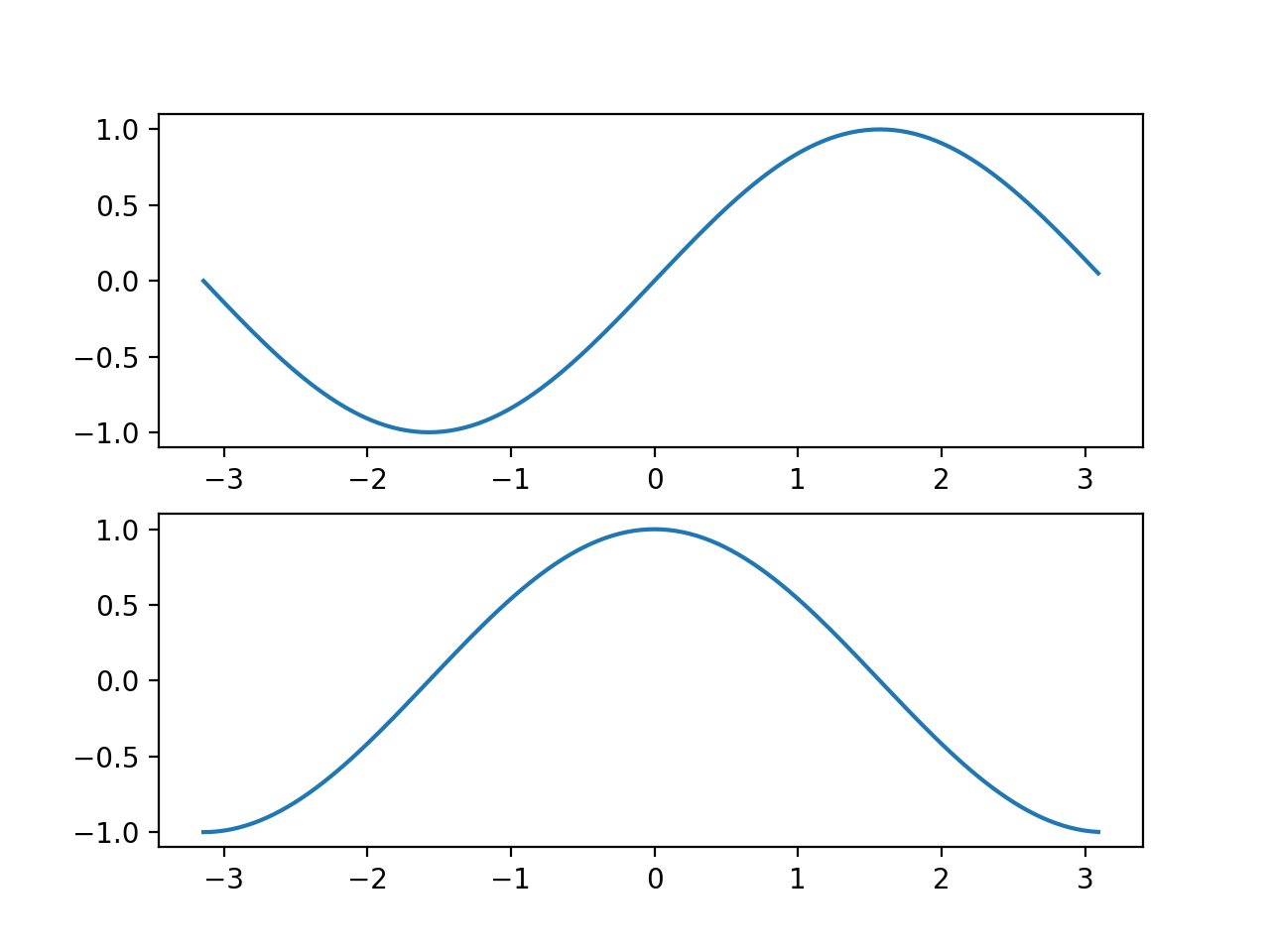
import matplotlib.pyplot as plt
import numpy as np
t = np.arange(-np.pi, np.pi, np.pi/64.0)
x = np.sin(t)
y = np.cos(t)
plt.subplot(2, 1, 1)
plt.plot(t, x)
plt.subplot(2, 1, 2)
plt.plot(t, y)
plt.show()
Subplot Gridspec
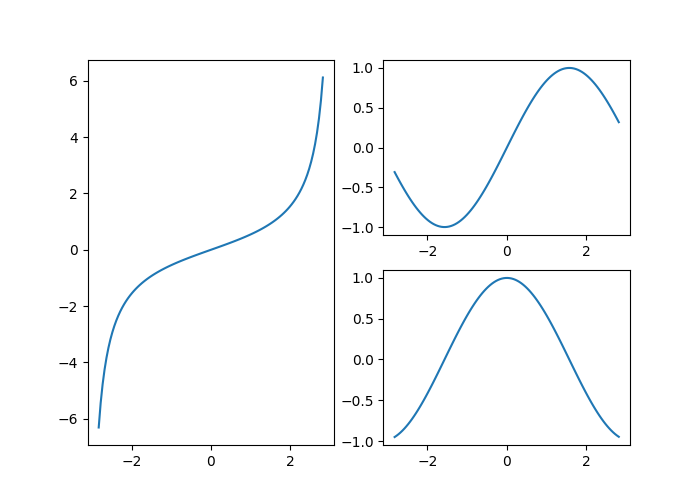
from matplotlib.gridspec import GridSpec
import matplotlib.pyplot as plt
import numpy as np
t = np.arange(-np.pi*0.9, np.pi*0.9, np.pi/64.0)
x = np.sin(t)
y = np.cos(t)
z = np.tan(t/2.0)
fig = plt.figure(figsize=(7, 5))
gs = GridSpec(2, 2, figure=fig)
fig.add_subplot(gs[:, 0])
plt.plot(t, z)
fig.add_subplot(gs[0, 1])
plt.plot(t, x)
fig.add_subplot(gs[1, 1])
plt.plot(t, y)
plt.show()
Mutliple Figures
See the real python guide on matplotlib’s figure/axes/axis heirachy.
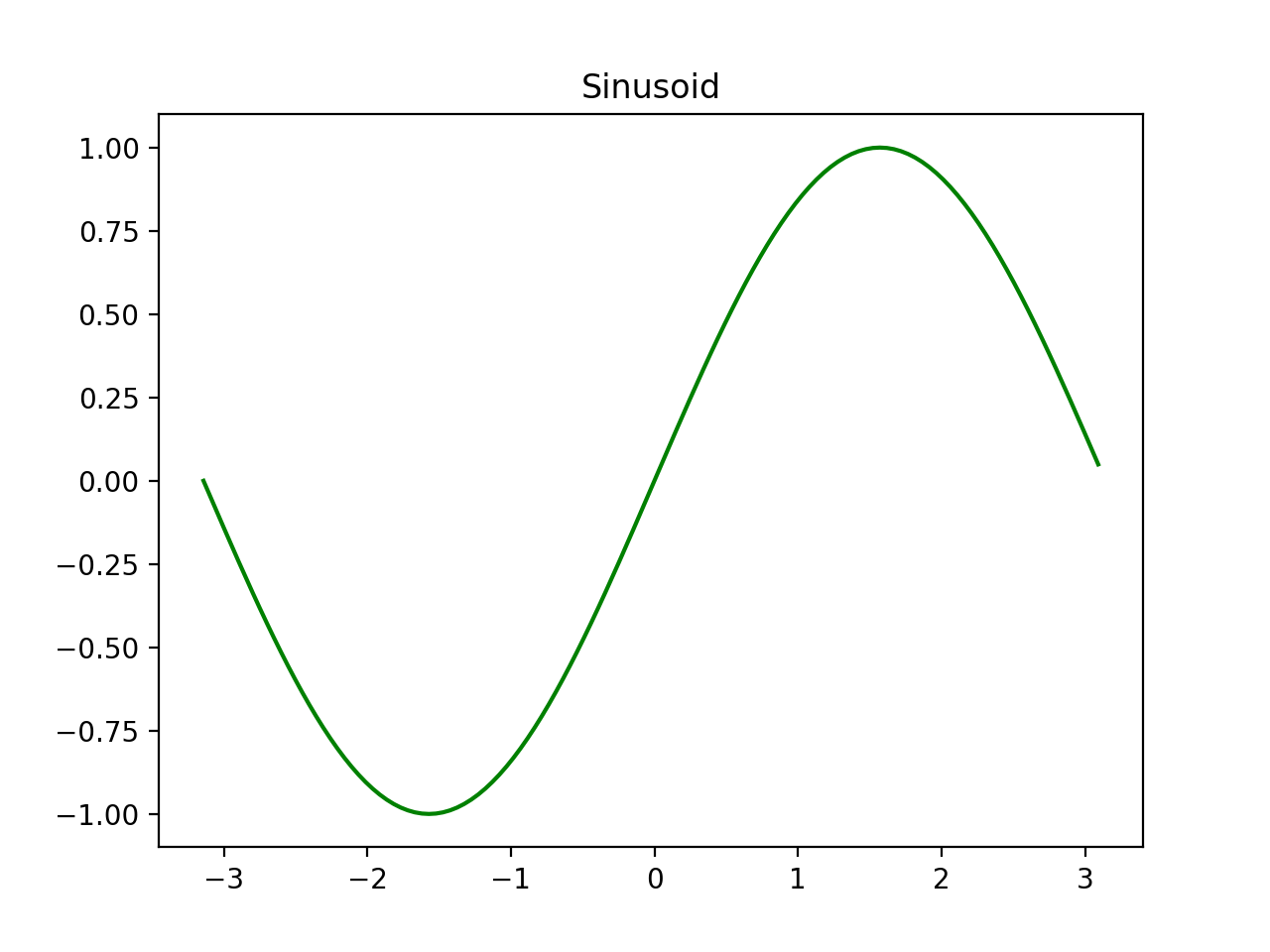
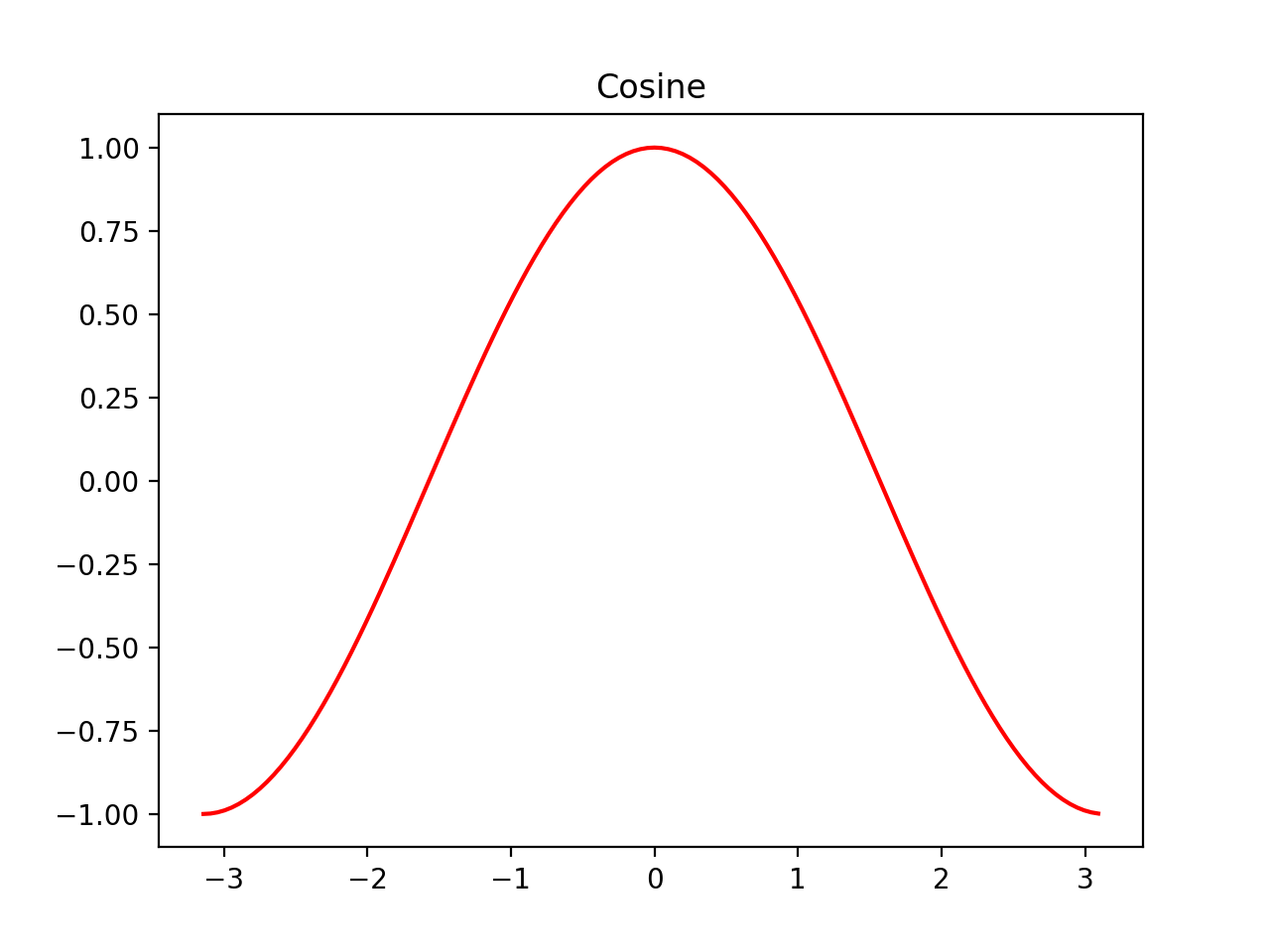
import matplotlib.pyplot as plt
import numpy as np
t = np.arange(-np.pi, np.pi, np.pi/64.0)
x = np.sin(t)
y = np.cos(t)
fig1 = plt.figure()
ax1 = fig1.add_subplot()
ax1.plot(t, x, 'g')
ax1.set_title("Sinusoid")
fig2 = plt.figure()
ax2 = fig2.add_subplot()
ax2.plot(t, y, 'r')
ax2.set_title("Cosine")
plt.tight_layout()
plt.show()
Bar Plots
Simple Bar Plot
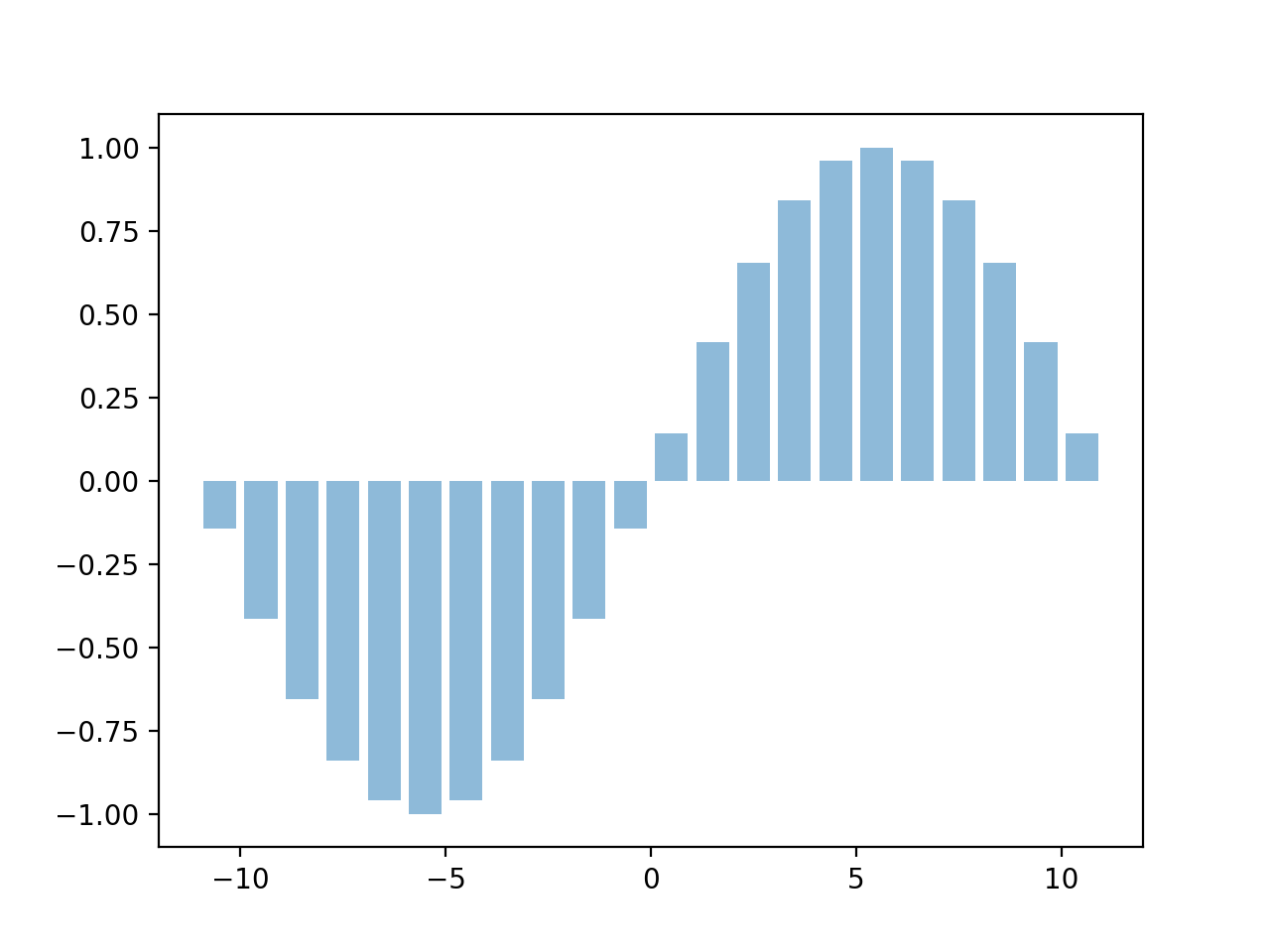
import matplotlib.pyplot as plt
import numpy as np
t = np.arange(-10.5, 11.5, 1.0)
x = np.sin(t * np.pi/11.0)
plt.bar(t, x, align='center', alpha=0.5)
plt.show()
Labelled Bar Plot
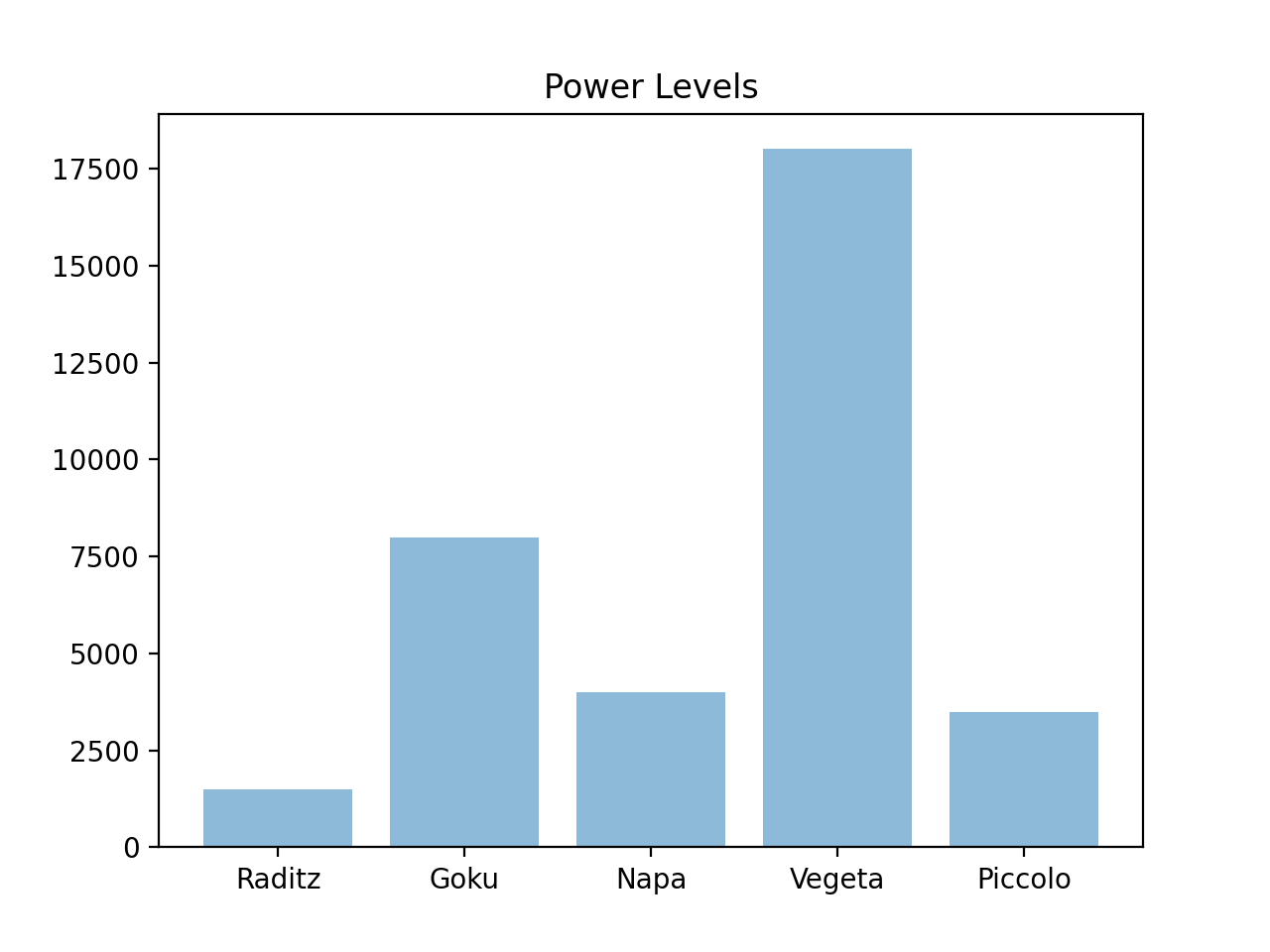
import matplotlib.pyplot as plt
labels = ["Raditz", "Goku", "Napa", "Vegeta", "Piccolo"]
values = [1500, 8000, 4000, 18000, 3500]
plt.bar(labels, values, align='center', alpha=0.5)
plt.title("Power Levels")
plt.show()
Colored Bar Plot
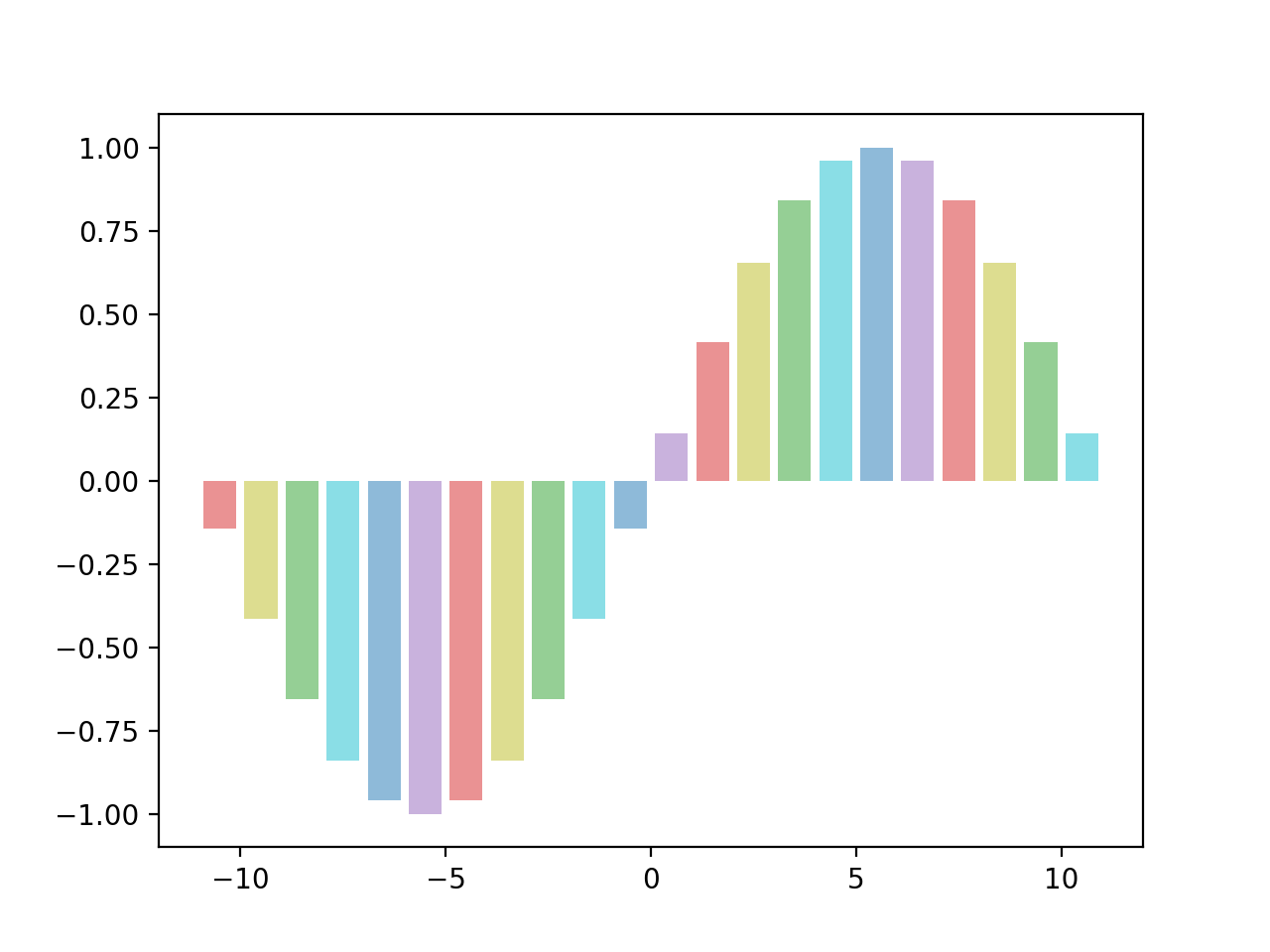
import matplotlib.pyplot as plt
import numpy as np
t = np.arange(-10.5, 11.5, 1.0)
x = np.sin(t * np.pi/11.0)
colors = ["tab:red", "tab:olive", "tab:green",
"tab:cyan", "tab:blue", "tab:purple"]
plt.bar(t, x, align='center', alpha=0.5, color=colors)
plt.show()
Labelled Bar Values
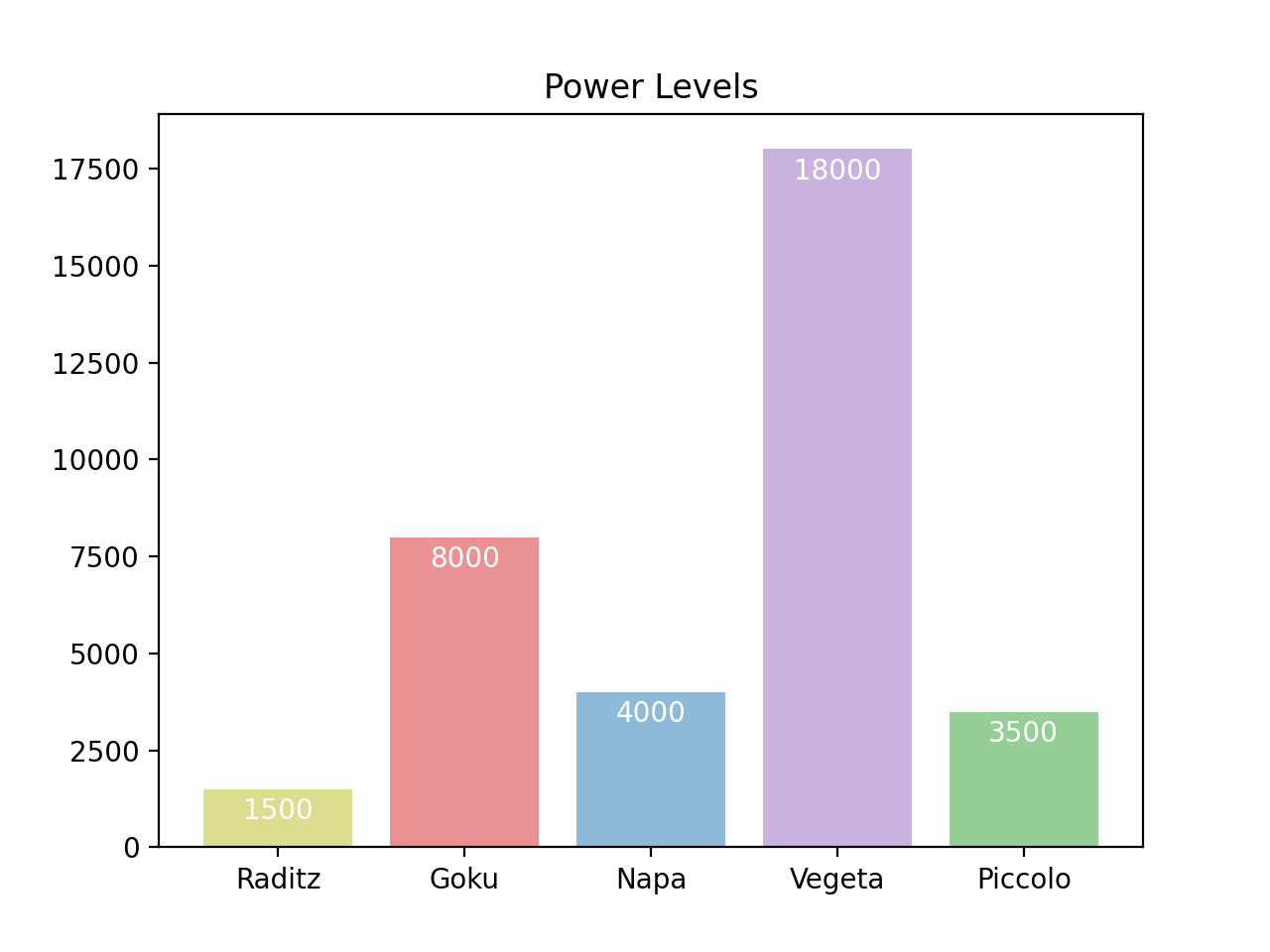
import matplotlib.pyplot as plt
labels = ["Raditz", "Goku", "Napa", "Vegeta", "Piccolo"]
values = [1500, 8000, 4000, 18000, 3500]
colors = ["tab:olive", "tab:red", "tab:blue", "tab:purple",
"tab:green"]
fig = plt.figure()
ax = fig.add_subplot()
rects = ax.bar(labels, values, align='center', alpha=0.5,
color=colors)
plt.title("Power Levels")
for rect in rects:
y = rect.get_height()
x = rect.get_x() + rect.get_width()/2.0
ax.annotate('{:d}'.format(y), xy=(x, y),
xytext=(0, -3), textcoords="offset points",
ha='center', va='top', color='white')
plt.show()
3D Plots
Simple Mesh
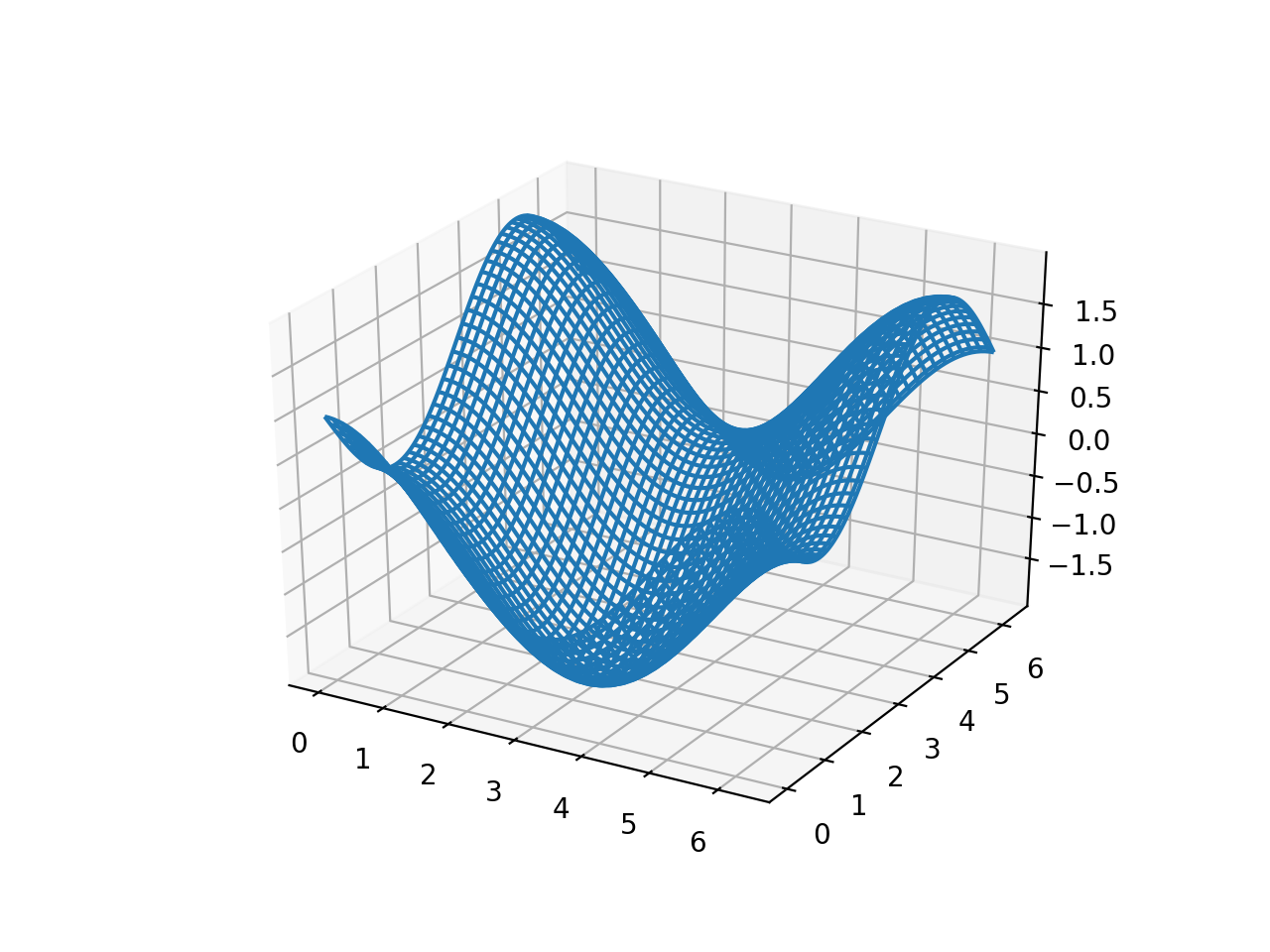
import matplotlib.pyplot as plt
import numpy as np
t = np.linspace(0, 2 * np.pi, 101)
x, y = np.meshgrid(t, t)
z = np.cos(x) - np.sin(y)
fig = plt.figure()
ax = fig.add_subplot(111, projection='3d')
ax.plot_wireframe(x, y, z)
plt.show()
Simple Surface
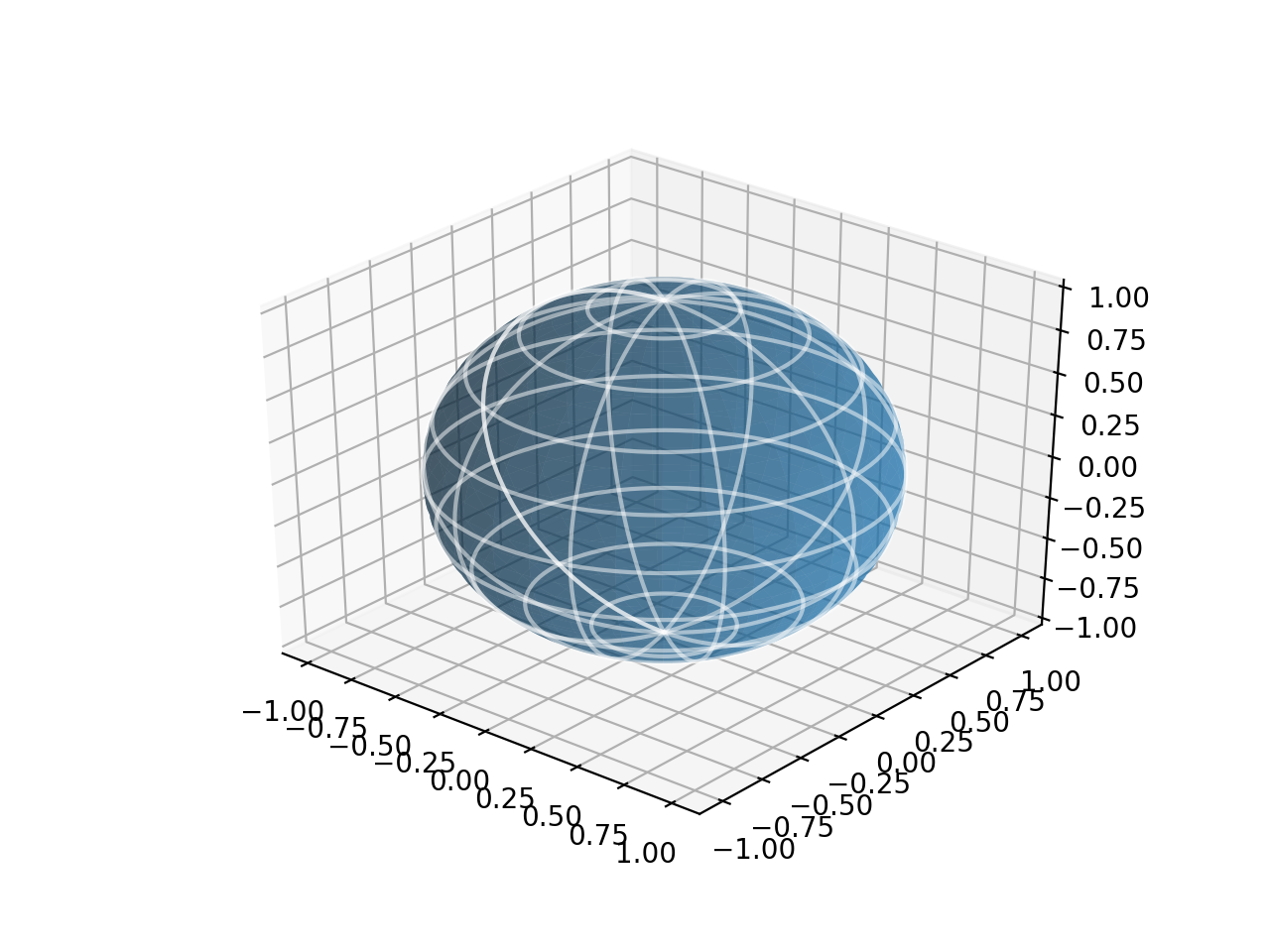
import matplotlib.pyplot as plt
import numpy as np
SIZE = 101
u, v = np.meshgrid(np.linspace(-np.pi, np.pi, SIZE),
np.linspace(0, np.pi, SIZE))
x = np.cos(u)*np.sin(v)
y = np.sin(u)*np.sin(v)
z = np.cos(v)
fig = plt.figure()
ax = fig.add_subplot(111, projection='3d')
ax.plot_surface(x, y, z, alpha=0.5)
ax.plot_wireframe(x, y, z, color='w', rstride=10,
cstride=10, alpha=0.5)
plt.show()
Colored 3D Plot
See Matplotlib colormaps for a list of avaliable colormaps.
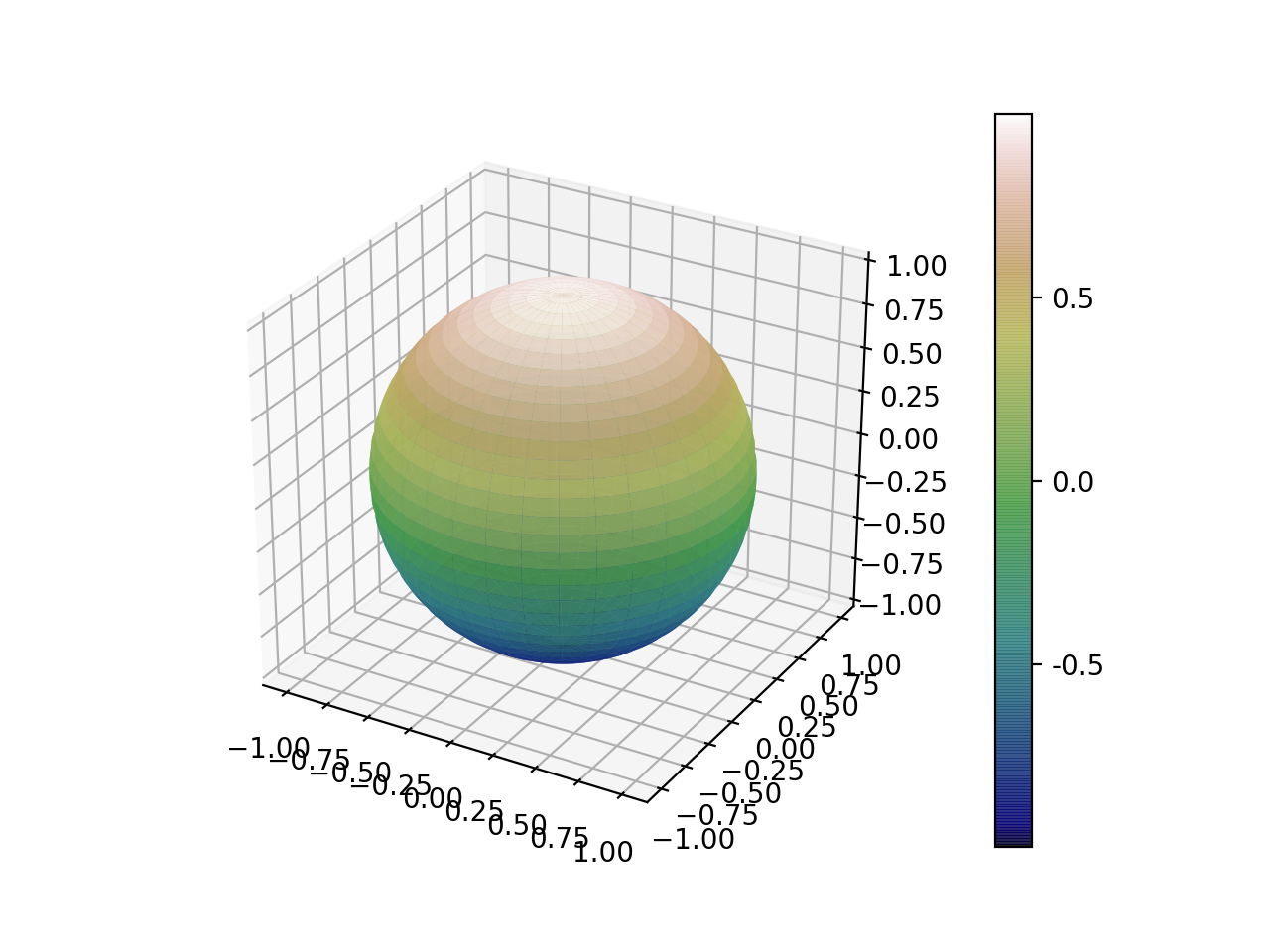
import matplotlib.pyplot as plt
import numpy as np
SIZE = 101
u, v = np.meshgrid(np.linspace(-np.pi, np.pi, SIZE),
np.linspace(0, np.pi, SIZE))
x = np.cos(u)*np.sin(v)
y = np.sin(u)*np.sin(v)
z = np.cos(v)
fig = plt.figure()
ax = fig.add_subplot(111, projection='3d')
cax = ax.plot_surface(x, y, z, alpha=0.85, cmap="gist_earth")
cbar = fig.colorbar(cax, ticks=[-1, -0.5, 0, 0.5, 1])
cbar.ax.set_yticklabels(['', '-0.5', '0.0', '0.5', ''])
plt.show()
Animation
Simple Animation
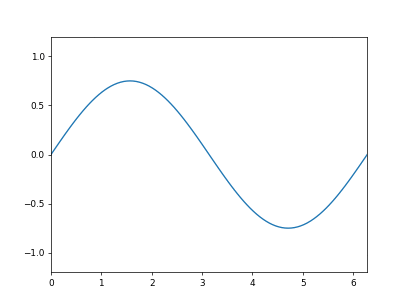
import numpy as np
import matplotlib.pyplot as plt
import matplotlib.animation as animation
t = np.linspace(0, 2 * np.pi, 101)
fig = plt.figure()
ax = fig.subplots()
ax.set_xlim(np.min(t), np.max(t))
ax.set_ylim(-1.2, 1.2)
line, = ax.plot([], [])
def animate(i):
line.set_data(t,
0.25 * np.sin(i*np.pi/250) * np.sin(6 * t + i * np.pi / 10) +
0.75 * np.cos(i*np.pi/250) * np.sin(t + i * np.pi / 125))
return line,
ani = animation.FuncAnimation(
fig, animate, interval=100, blit=True)
plt.show()
3D Animation
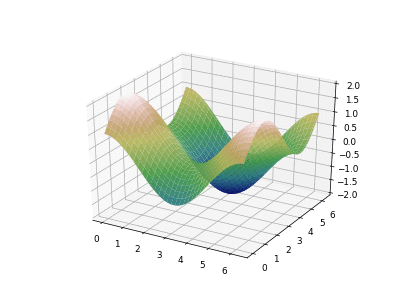
import numpy as np
import matplotlib.pyplot as plt
import matplotlib.animation as animation
t = np.linspace(0, 2 * np.pi, 101)
x, y = np.meshgrid(t, t)
z = np.cos(x) + np.sin(y)
fig = plt.figure()
ax = fig.add_subplot(111, projection='3d')
def animate(i):
ax.cla()
ax.plot_surface(x, y, z * np.cos(i * np.pi / 20),
alpha=0.95, cmap="gist_earth", vmin=-2, vmax=2)
ax.set_zlim([-2.0, 2.0])
return ax,
ani = animation.FuncAnimation(fig, animate, interval=50)
plt.show()
Saving Plots
Saving a figure
plt.savefig("myplot.png")
or
fig.savefig("myplot.png")
Saving Animated Plots
- It sometimes helps to not have
blitset to true in the animator save_countdetermines the number of frames to save- Will need to install imagemagick (for gifs)
ani = animation.FuncAnimation(
fig, animate, interval=50, save_count=40)
ani.save('myAnimation.gif', writer='imagemagick', dpi=64)
Style Sheets
See MatplotLib style sheet docs.

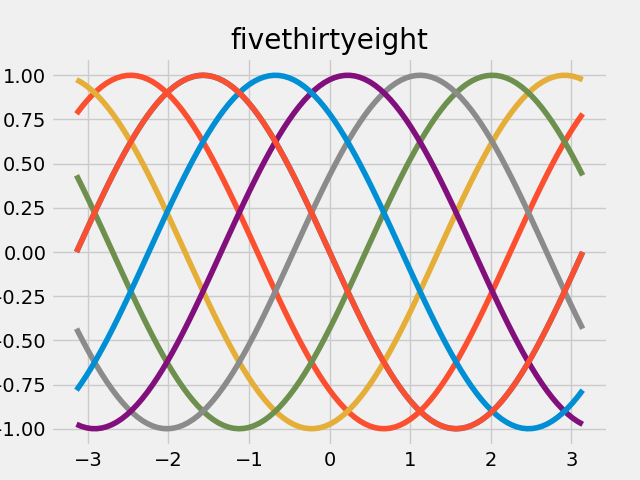
import matplotlib.pyplot as plt
import numpy as np
t = np.linspace(-np.pi, np.pi, 101)
theta = np.linspace(-np.pi, np.pi, 8)
x = np.array([t, ] * 8).transpose()
y = np.sin(x + np.array([theta, ] * 101))
with plt.style.context("dark_background"):
plt.plot(x, y, '-')
plt.show()
More styles:
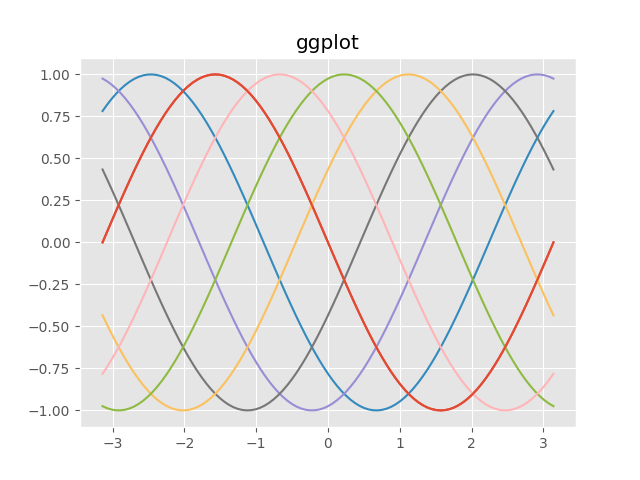
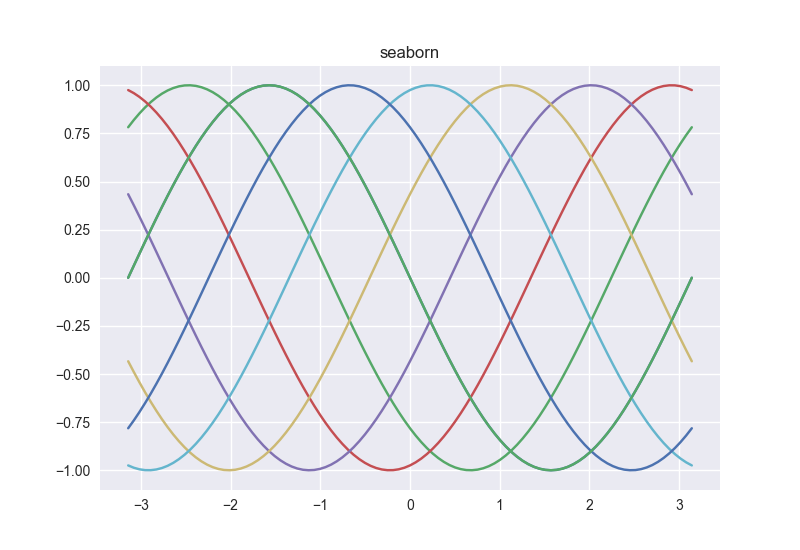
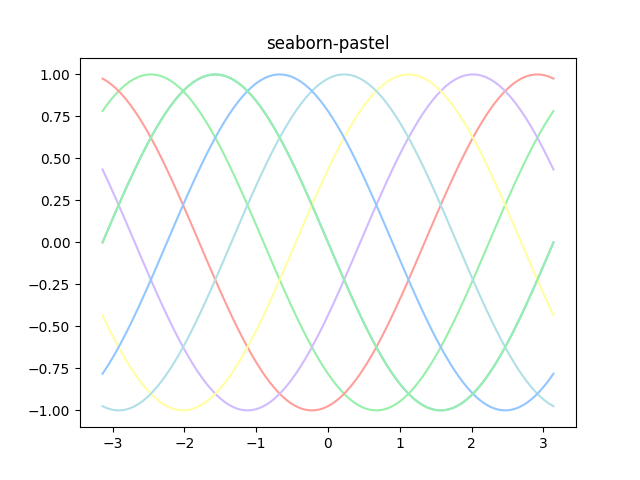
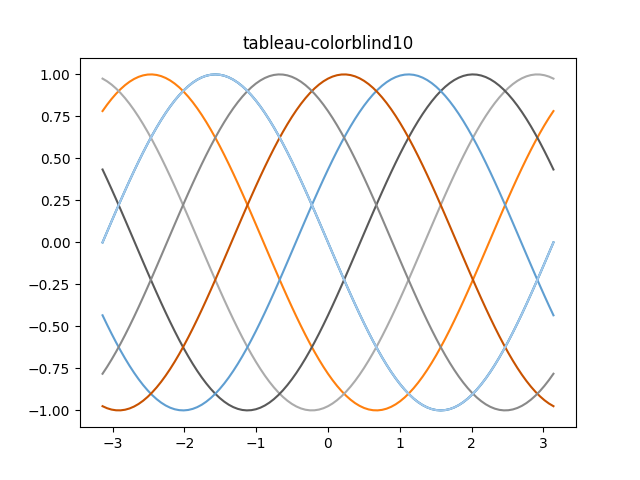
Some nice tricks
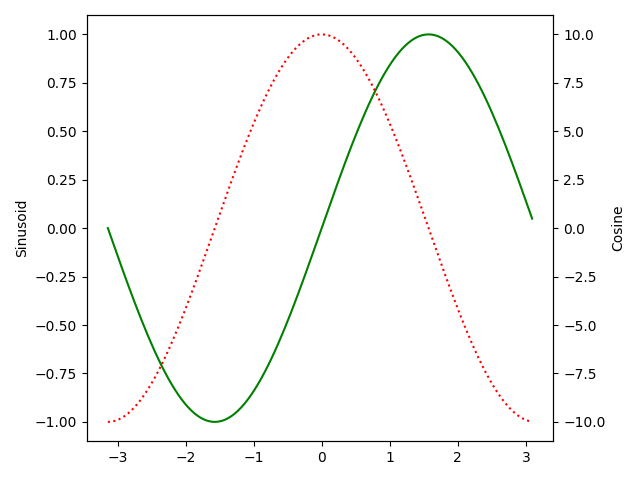
twinx()allows us to plot on a different y-scaletight_layout()rearranges plot elements so they fit nicely
import matplotlib.pyplot as plt
import numpy as np
t = np.arange(-np.pi, np.pi, np.pi/64.0)
x = np.sin(t)
y = 10*np.cos(t)
fig1 = plt.figure()
ax1 = fig1.add_subplot()
ax1.plot(t, x, 'g')
ax1.set_ylabel("Sinusoid")
ax2 = ax1.twinx()
ax2.plot(t, y, ':r')
ax2.set_ylabel("Cosine")
fig1.tight_layout()
plt.show()
